
Maya 2024 MocapX plug-in is here!
We have just released the MocapX plug-in for Maya 2024! Get it now at our download page. Download
Requirements for running MocapX Maya plugin and MocapX Application (iOS) are:
MocapX Maya plugin
Windows – Maya 2016, 2016.5, 2017, 2018.1 – 2019.1 or 2019.2, 2020 *(iTunes for Windows installed)
MacOS – Maya 2016, 2016.5, 2017, 2018.1 – 2019.1 or 2019.2, 2020
*minimum Service Pack 1 for Maya 2016
Application (iOS)
A device running iOS 14 and newer
Facial tracking is supported on these devices:
Keypad feature is available for:
1.Unzip the Maya plugin to a folder called Mocapx on your hard drive
2. Add the path to the location of Mocapx folder in your Maya.env
For example when your folder is located in C:\Mocapx
Open Maya.env and add this line:
MAYA_MODULE_PATH=C:\Mocapx
Maya.env file can be found
drive:\Users\username\Documents\maya\version
1.Unzip the Maya plugin to a folder called Mocapx on your hard drive
2. Add the path to the location of Mocapx folder in your Maya.env
For example when your folder is located in C:\Mocapx
Open Maya.env and add a line:
MAYA_MODULE_PATH=C:\Mocapx
Maya.env file can be found
/Users/username/Library/Preferences/Autodesk/maya/version

MocapX offers a shelf menu with the most important functions available. Here is a list of all:
PoseLib Editor
Attribute collection
Create PoseLib
Create Pose
Create Realtime device
Create Clip Reader
Live (Realtime device)
Pause (Realtime device)
Bake tool
Demo rig
Help
Realtime device is a node that communicates with the MocapX iOS application.
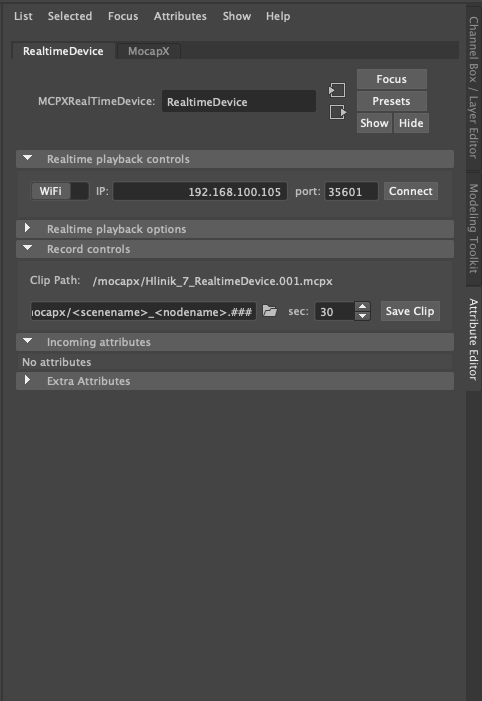
All important functions are available through the Attribute editor.
Realtime playback controls give user the ability to connect to the iOS application either with Wifi or USB.
In order to successfully connect the iOS app to Maya, you need to fill right the IP address and the port from the application (located in the top section of the app).
Wifi – IP address and port
USB – only port has to be filled in
Record controls
To record a clip, specify a file path (default path is set to the current Maya project) and how many seconds of already passed action you want to save and hit Save Clip button.
MocapX creates a clip and stores all animation data within that clip.
Clip reader is used for reading a clip of MocapX data from the local drive.
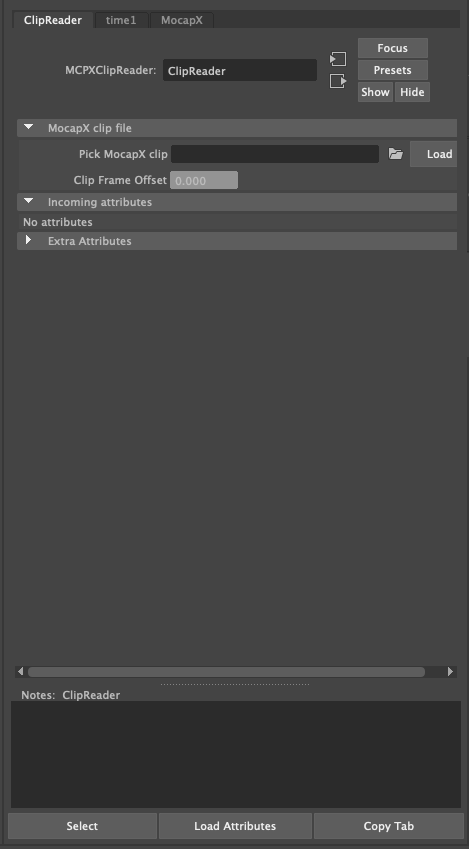
The attribute collection is a node that stores rest values for PoseLib.
The PoseLib editor allows user to create, preview, and edit Poses. The purpose of working with a MocapX is to create a pose (definition of neutral face and face with expression) similar to a blendshape, but created from the rig controllers. Each pose is defined as a relaxed (zero pose) and an extreme pose. For example, jaw open or eye blink. The transition between these states is represented by 0 and 1. Mocap data is then driving these poses and transfers the expression back to the rig.
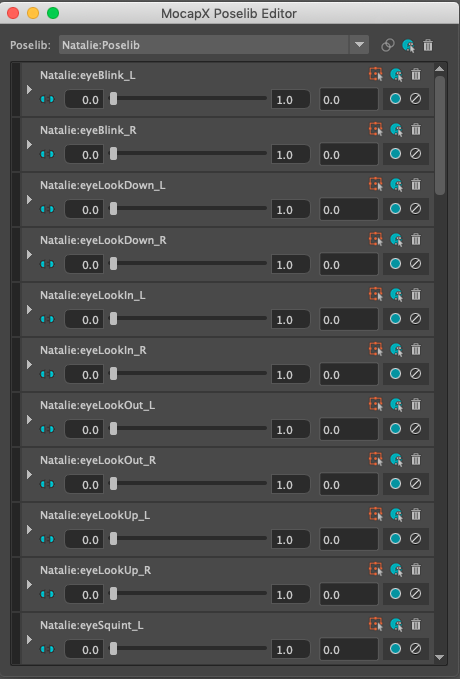
The MocapX node (Adaptor) is used to quickly switch the data source from the realtime device to the clip reader. So the user can perform an action, record it and then quickly load a clip and preview it. Then you can switch back to live and record more clips.
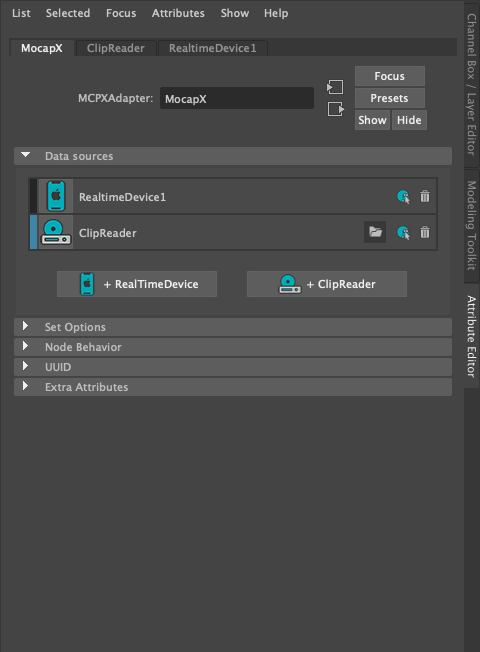



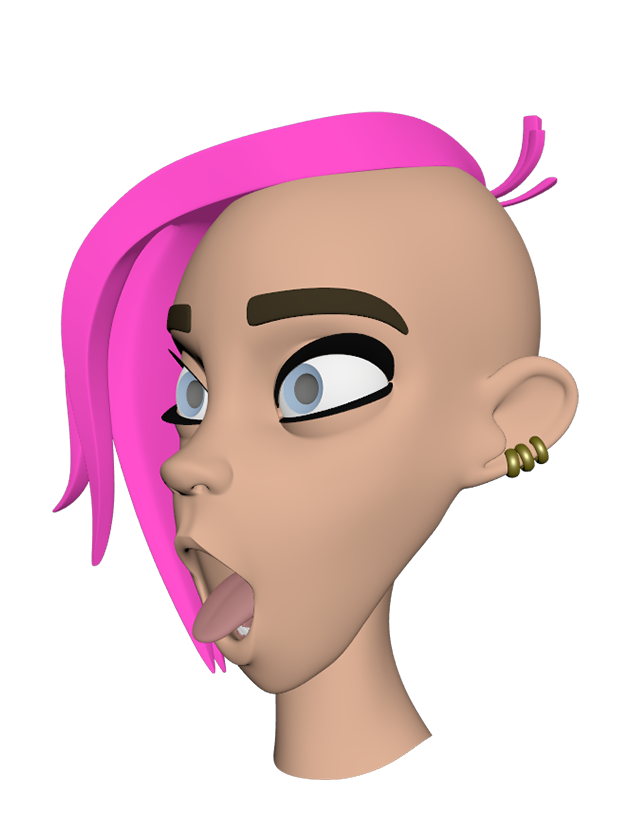
These two images above showcase the combination of jawOpen set to 1 and tongueOut set to 1
MocapX runs on every iPhone and iPad with iOS 14. Please note that facial tracking is only supported on devices with FaceID. Click here for a full list of hardware features. MocapX is also available on Android phones where the sliders and joysticks can be used.
Yes, of course. The MocapX app and plug-in were created for animators to speed up the animation process. You can use the MocapX plug-in for any commercial and non-comercial projects. If you do anything interesting in MocapX, let us know and we will be happy to share.
Please note that more complicated rigs may decrease real-time performance depending on your computer’s processing power and graphics card. However, MocapX data is captured and saved at a full 60 fps.
Facial tracking in the MocapX app uses Apple’s Face ID technology to capture facial expressions and transfer the data directly to Maya. This is a paid feature in the application and is only available for devices with Face ID capability. Click here for a full list of hardware features.
Generally speaking, yes! You can connect MocapX data directly to your rig controller or use PoseLib to drive multiple controllers on your rig. We provide demos as well as a tutorials and other useful information.
Sliders and joysticks are available in the free version of the MocapX app and allow you to control objects and attributes in real time in Maya. You can record live action sequences and save them as animation clips for later use – for example, you can animate a car or plane just by rotating your phone.
Mocapx is available for Android. However, only the sliders and joysticks feature. Facial capture is in the works but the technology doesn’t yet allow capture in the quality we want to deliver to our users.

Learn how to quickly setup MocapX

Learn how work with pose library
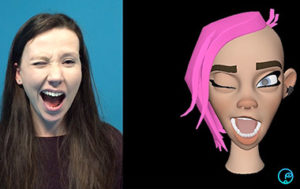
Download sample data and project files
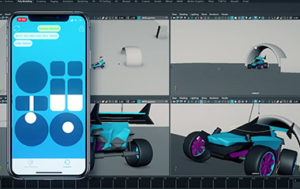
Learn how to connect attributes
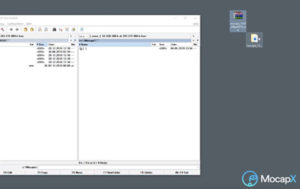
Learn how to install MocapX on Windows
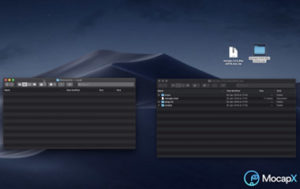
Learn how to install MocapX on macOS

We have just released the MocapX plug-in for Maya 2024! Get it now at our download page. Download
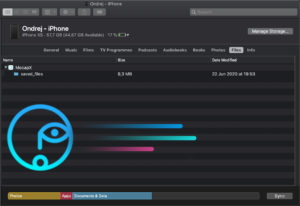
With the new version, you can now connect your iPhone to your computer and copy all MocapX files at once directly to your hard drive.
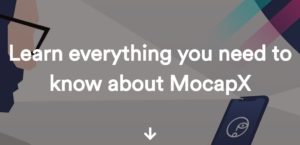
Get to know more about working with the MocapX app. Download We’ve put together a complex page with all information that will help you using