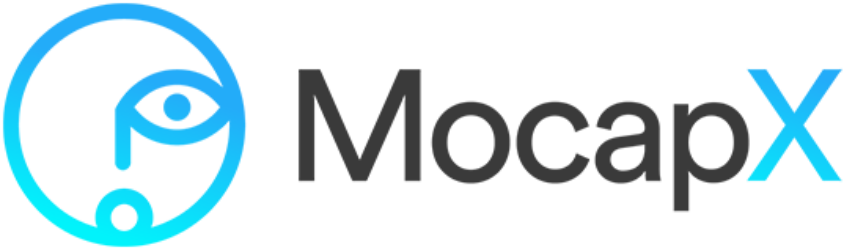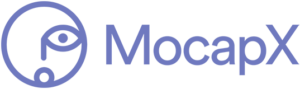Tutorial – How to connect MocapX facial motion capture data to the eye controller on a rig
In this tutorial, we are going to take a look at how to connect MocapX facial mocap data to the eye controllers in Maya.
1) First, create a demo rig. Just click on the icon of the head in Mocapx shelf and the head rig is created in the scene. Notice that this rig has aim controller for eyes. If your rig has a different eye setup, please check our advanced tutorial on eye connection.
2) Next, create a clip reader and load a clip. Then open a PoseLib and use an auto-connect to connect all poses quickly. So now we do have an animation on the face. Now let’s open the connection editor. On the left side, we are going to load a clip reader. We are going to scroll to the eye rotate attributes. These attributes are responsible for eye movement.
The problem is that a rig has aim controls that have only translate attributes. So what we need to do is to create a locator that will help us to transfer the animation. If we look at the outliner, we already have a locator in the scene. So If we select the locator and rotate with it, the aim controller is moving as well.
3) Next, let’s delete these locators and start from scratch. Create a locator and give it a name. Move it into the center of the eye and adjust its size. Now we need to select the locator – shift select the aim controller for the eye, and then we go to parent constraint -> option box -> let’s restore to defaults and uncheck the rotation. So now if we rotate the locator, we are also moving the aim.
Let’s do it the same for the other eye. Duplicate the locator and create a constraint. Now we need to take both of these controllers and group them. Then we need to select the head control and shift select the group with locators and do parental control, but this time we want to do translate and rotate. So now when you move with the rig, the locators follow. The last step is to load the locator on the right side of the connection editor. And then we connect the rotation attributes from a clip reader to that locator. Let’s do it for the other locators as well. And now we have movement of the eye. So let’s add the head rotation. Load the head controller in the connection editor and connect head rotation from clip reader to the head controller. And now we have both head and eyes movement.