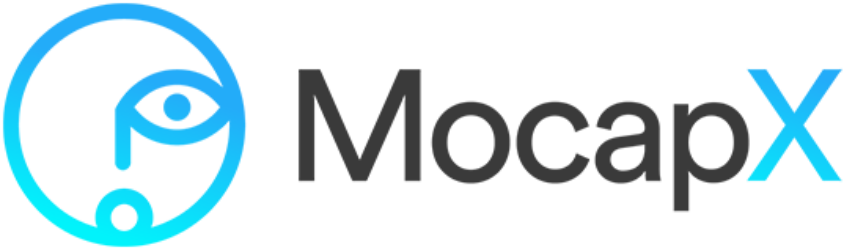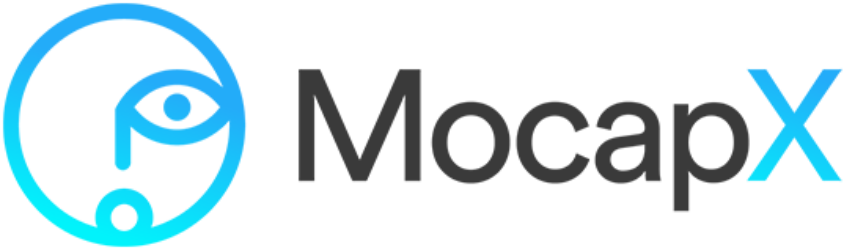The MocapX facial mocap can be used with any Maya rig.
To create a more complex connection, MocapX uses its own PoseLib editor.
In PoseLib editor, you can create a pose similar to a blendshape but created from the controllers. These poses are then driven by the data from the iPhone.
1) First, open a PoselIb editor. Then select all the controllers for the character and create attribute collection. Then we are going to shape the pose and hit the pose button.
Then the pose is created and we can see the pose by scrubbing from 0 to 1. We can also tweak the pose by going to the extreme. Tweaking and then updating the pose.
2) Then we can create Realtime Device, and we can connect the jaw open attribute to that pose that we just created.
And now by opening the jaw, we are moving with the pose and simply animating the character to open the jaw as well.
For more complex facial animation, you need to set up up to 52 facial poses to match the iPhone data. To see the description for each expression, please see our documentation.